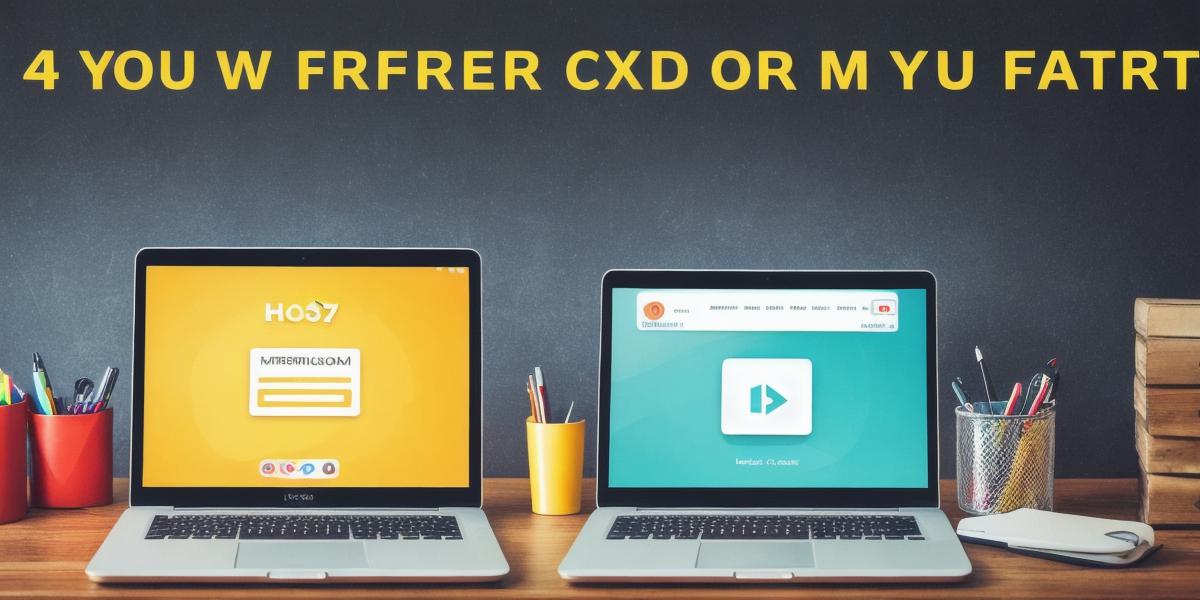Have you ever experienced a frustrating situation where your website displays a 403 Forbidden error message? This error typically indicates that the web server is denying access to the requested resource. There are several reasons why this may happen, but fortunately, there are also some effective ways to fix it.
In this article, we will explore the most common causes of the 403 Forbidden error and provide you with actionable tips on how to resolve it. We’ll also discuss some of the best practices for securing your website and preventing this issue from arising in the future.
Understanding the 403 Forbidden Error
Before we dive into the reasons behind this error, let’s first understand what it means. When a user attempts to access a resource on a website, they are usually prompted with an HTTP status code that indicates whether or not the request was successful. The 403 Forbidden error is one such status code, indicating that the server understands the request but is refusing to fulfill it.
The most common reason for this error is that the user does not have the necessary permissions to access the requested resource. This can happen if the user has been blocked by the server, or if they are trying to access a file or directory that they are not authorized to view.
Common Causes of the 403 Forbidden Error
Now that we understand what the error means let’s take a look at some of the most common causes:
- Permissions Issues: As mentioned earlier, one of the main reasons for this error is permissions issues. If you or your users do not have the necessary permissions to access certain files or directories, then the server will deny access and display a 403 Forbidden error.

- File or Directory Restrictions: Another common cause of this error is file or directory restrictions. You may have set up certain files or directories on your website that are only accessible to specific users or IP addresses. If a user tries to access one of these restricted files, they will receive a 403 Forbidden error message.
- Server Misconfiguration: Sometimes, the server configuration can cause this error. If the server is not properly configured to handle certain types of requests, then it may display a 403 Forbidden error message instead of allowing access to the requested resource.
- Malware Infection: A malware infection on your website can also trigger the 403 Forbidden error. Malware can corrupt files and directories, making them inaccessible to users.
How to Fix a 403 Forbidden Error
Now that we’ve covered some of the common causes let’s discuss how you can fix this error:
- Check Permissions: The first step is to check permissions. Make sure that you or your users have the necessary permissions to access the requested file or directory. If not, then you may need to grant them permission or restrict access to specific files or directories.
- File or Directory Restrictions: If you’ve set up restrictions on certain files or directories, then make sure that the user trying to access them has the necessary permissions. You can also check if there are any IP address restrictions that need to be updated.
- Server Misconfiguration: If you suspect that the server configuration is causing the error, then you may need to review your server logs and configure the server settings accordingly. This may involve updating firewall rules or changing server permissions.
- Malware Infection: If malware is causing the error, then you’ll need to remove the infected files and directories from your website. You can use antivirus software or a malware removal tool to help with this process.
Best Practices for Preventing 403 Forbidden Errors
Now that we’ve covered how to fix the error, let’s discuss some best practices for preventing it from occurring in the first place:
- Use Strong Passwords: One of the best ways to prevent unauthorized access is to use strong passwords.